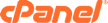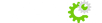How to Prevent Emails from Landing in Gmail's Spam Folder
Emails that land in your spam folder are unpredictable. Sometimes they do get in there, sometimes they don't. One of the simple tricks to prevent emails from landing in your spam folder is to ensure that you have the email address (noreply@jotform.com) added in your CONTACTS. But, sometimes that's not enough, especially with email delivery of alerts coming from a website service.
With Gmail, you can prevent this from happening by adding EMAIL FILTERS. This will help you to explicitly make a sender, or even with the use of keywords, to put filtered emails to your INBOX.
How to set Gmail Spam Filter:
- 1. Log in to your Gmail account.
- 2. Click the GEAR icon at the top right and then click SETTINGS.
- 3. Go to FILTERS AND BLOCKED ADDRESSES and click CREATE A NEW FILTER.
- 4. In the FROM section, type the email address of the sender that you want to keep out of your Spam Folder.
- 5. Click CREATE FILTER.
- 6. Check NEVER SEND IT TO SPAM and ALSO APPLY FILTER TO MATCHING MESSAGES boxes.
- 7. Click CREATE FILTER again.
Start by logging in to your GMAIL account > click the GEAR icon at the top right > then SETTINGS.
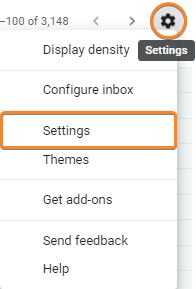
On the SETTINGS page, go to the FILTERS AND BLOCKED ADDRESSES tab then click CREATE A NEW FILTER.
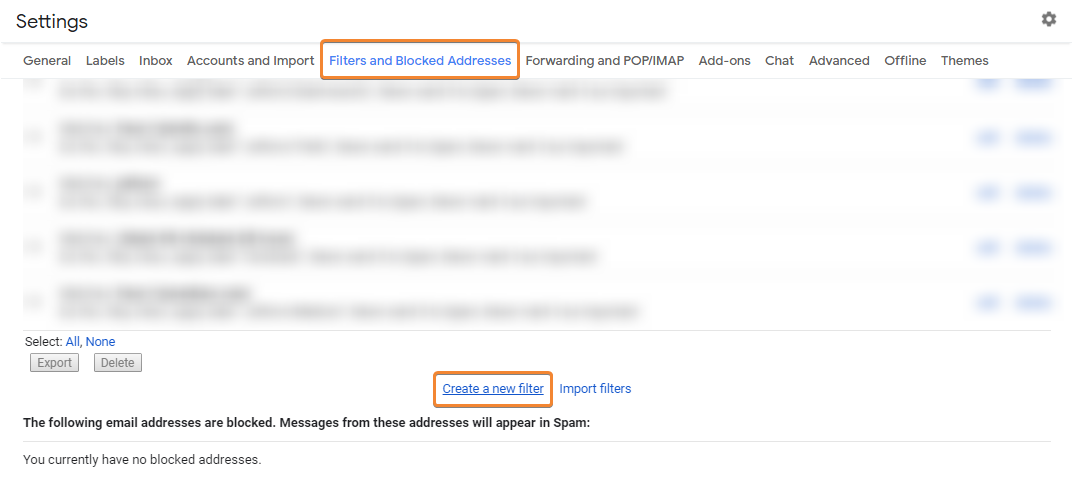
Now, let's force GMAIL to not mark emails coming from noreply@jotform.com as SPAM. Let's create a filter by setting noreply@jotform.com in the FROM field then proceed by clicking the CREATE FILTER link.

Setup your filter upon your discretion but make sure to tick both the NEVER SEND IT TO SPAM and ALSO APPLY FILTER TO MATCHING MESSAGES checkboxes. Click the CREATE FILTER button once you're done.

Result:

Related article from Gmail: https://support.google.com/mail/answer/6579
Now that you have created a filter, what should you do to apply this to a specific label that you defined in Gmail, so that you can view all the filtered emails together? Please refer to our blog post to learn how to label emails in Gmail.
This should filter ALL emails coming from noreply@jotform.com to your INBOX and never to your SPAM folder. It may help to add noreply@formresponse.com in your filter